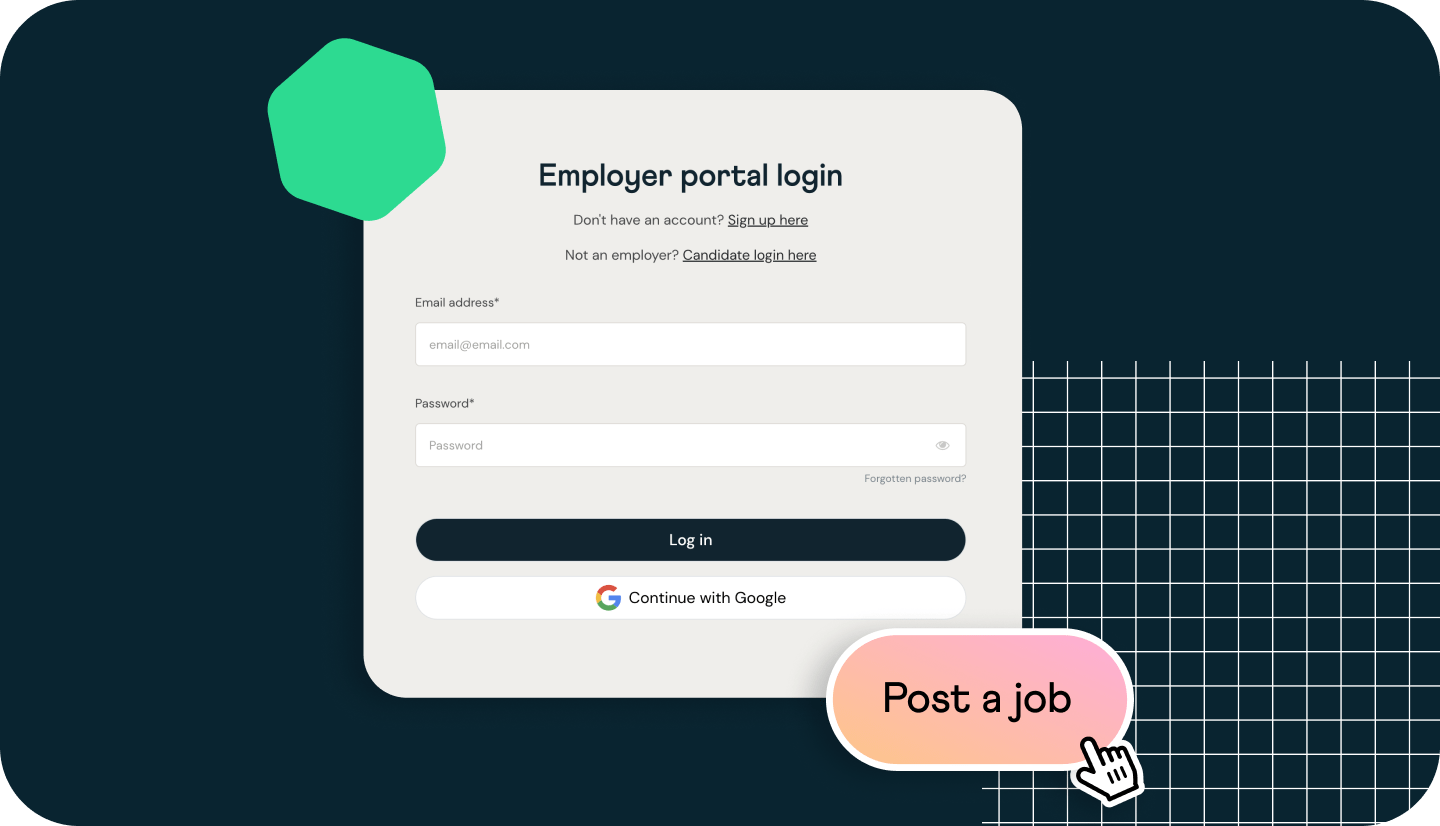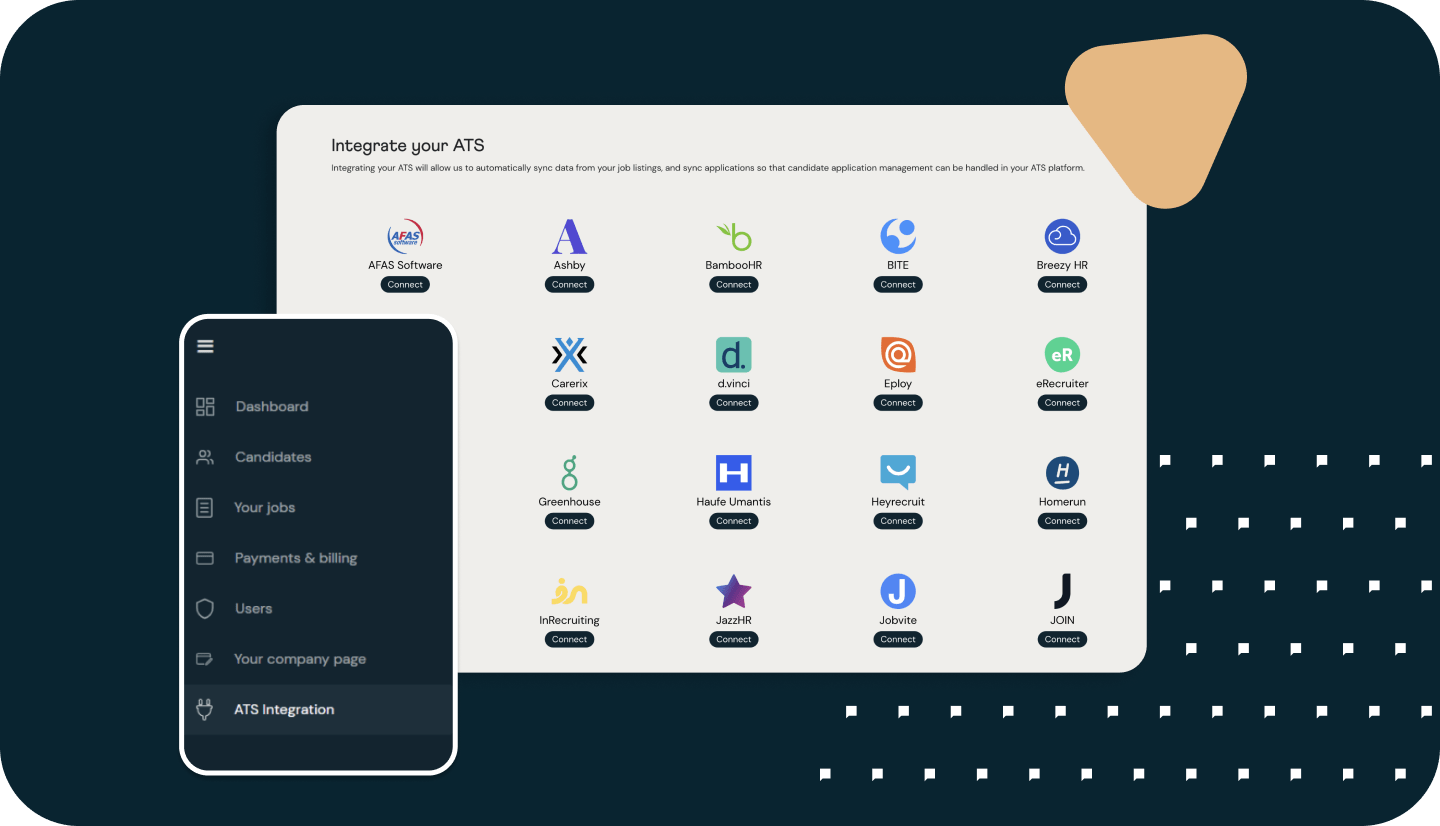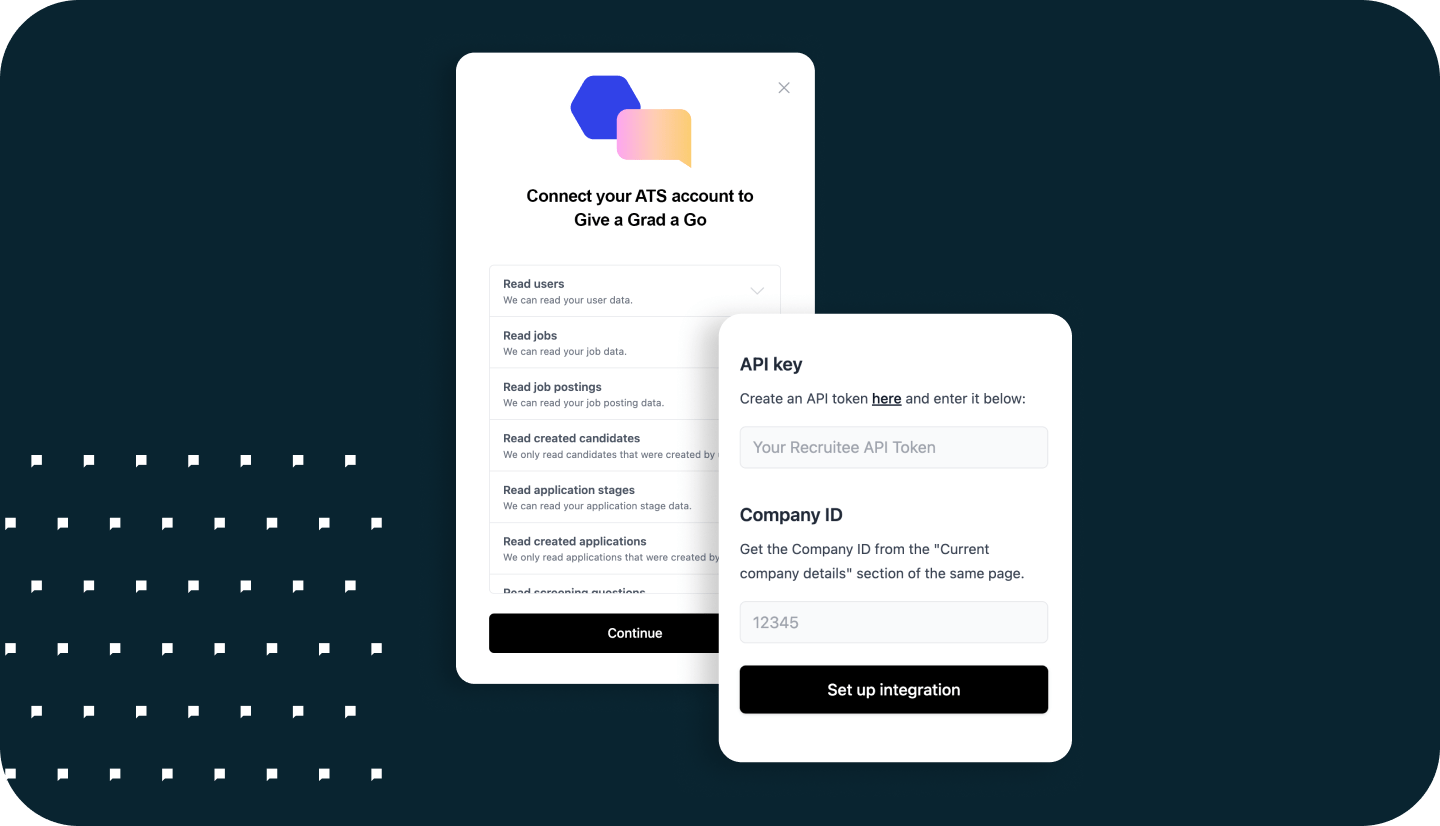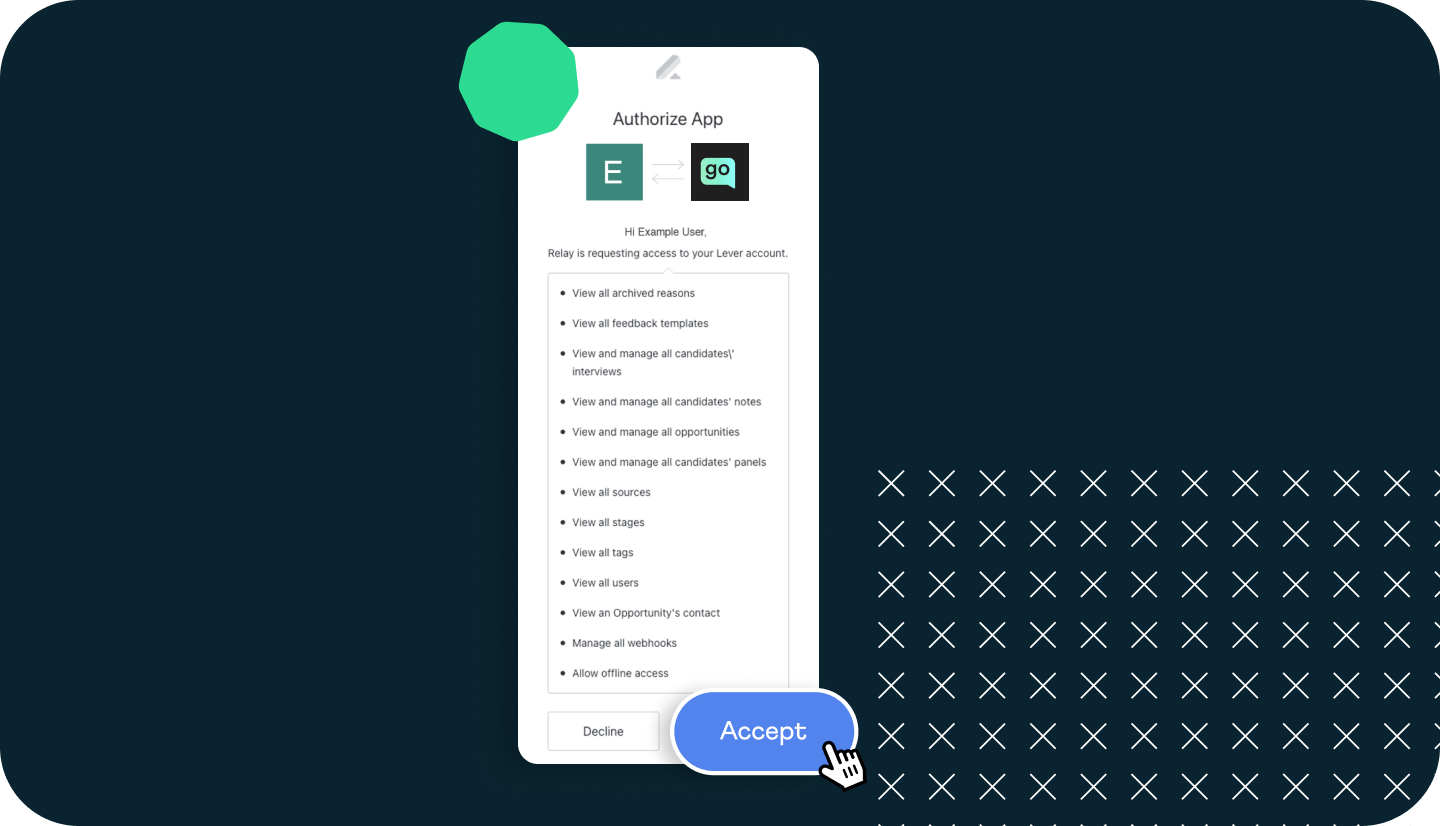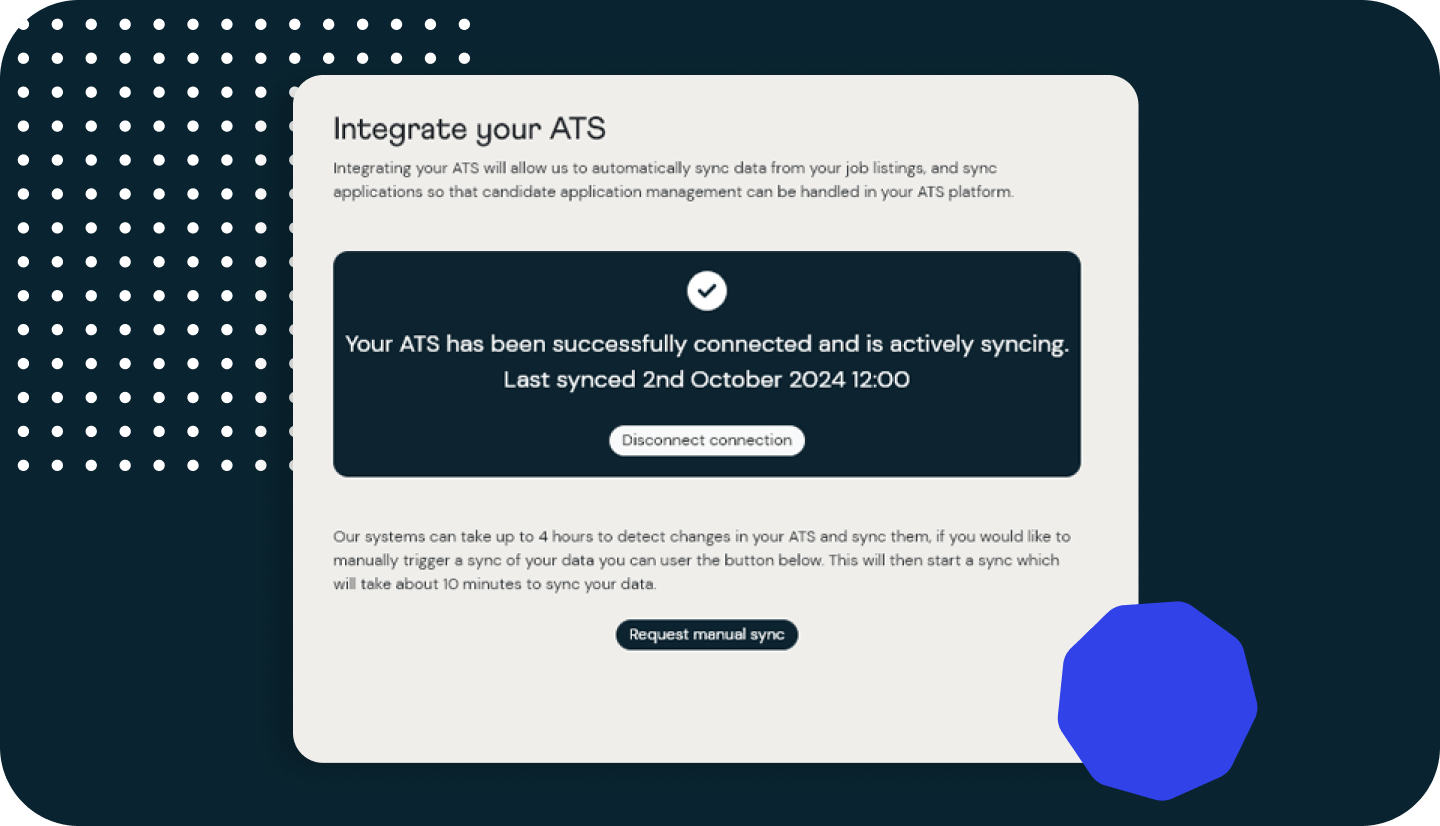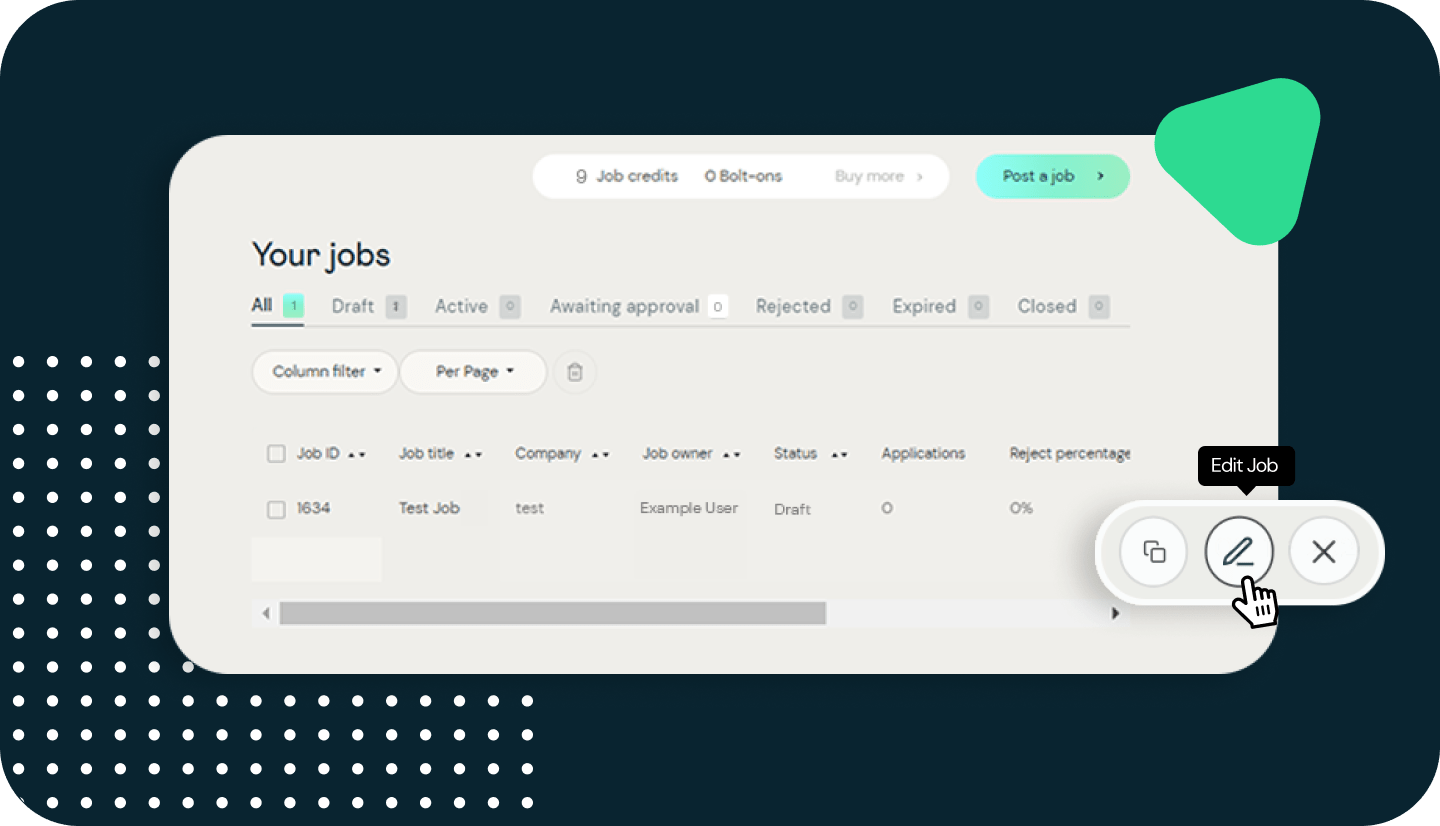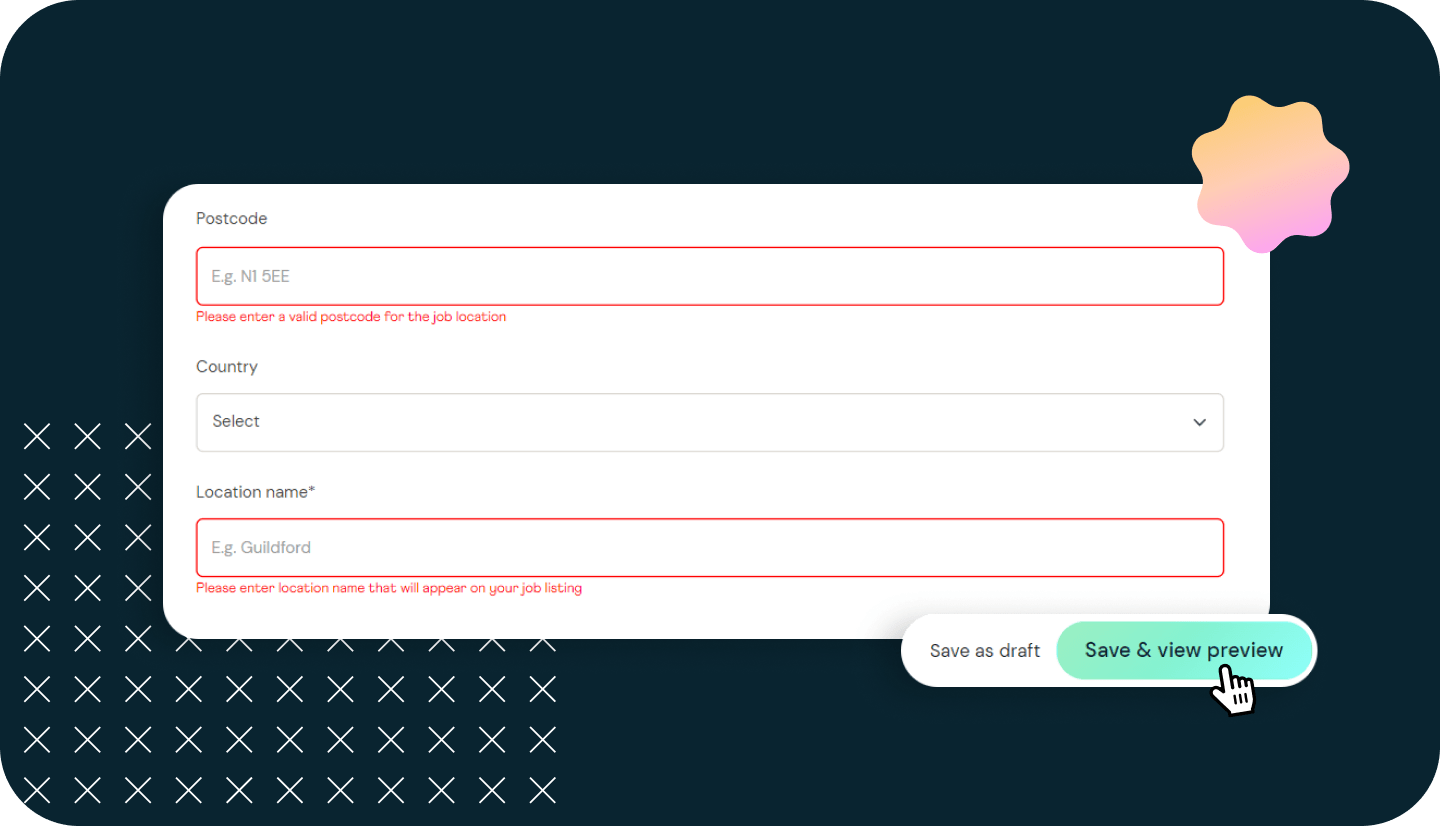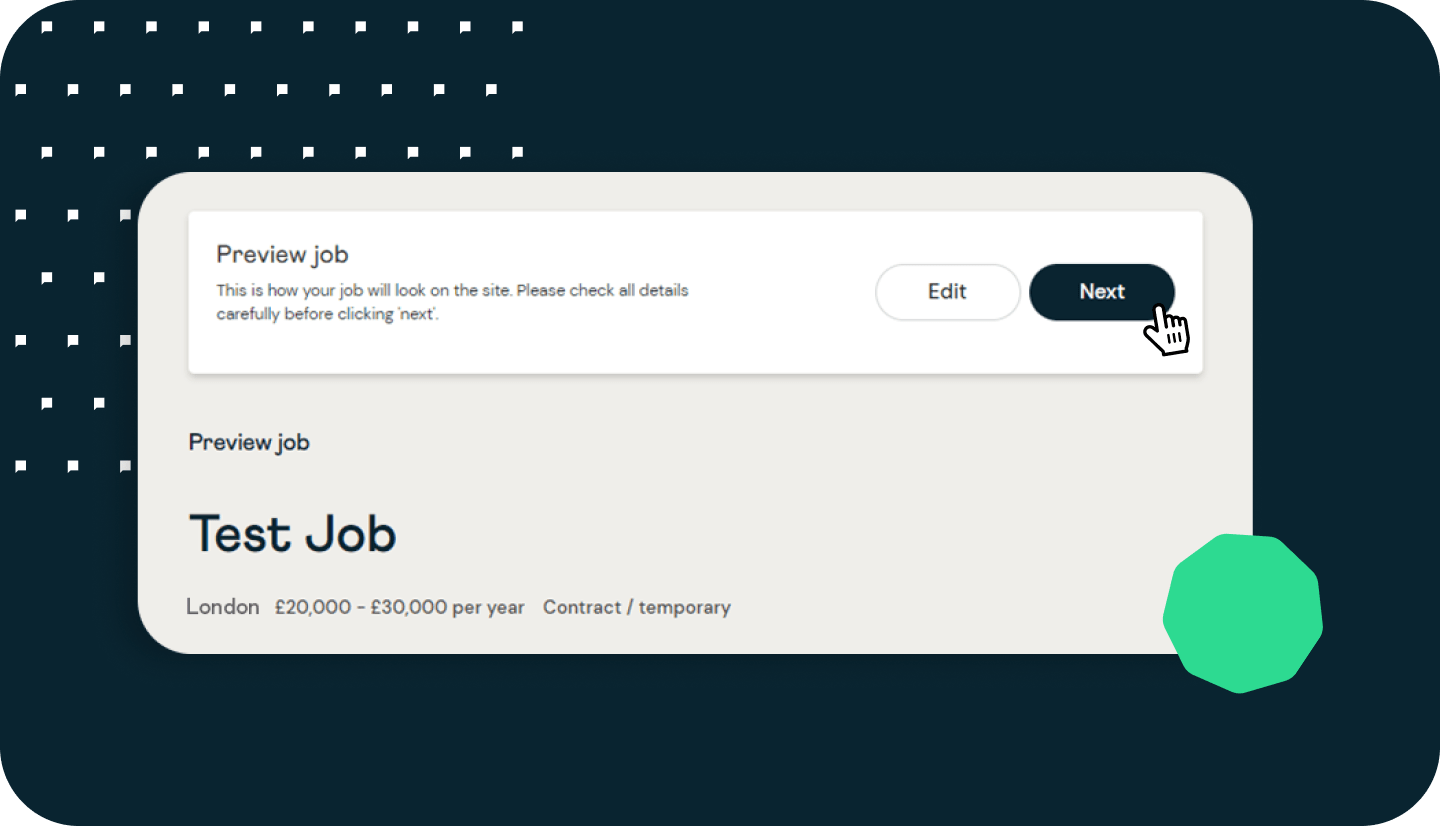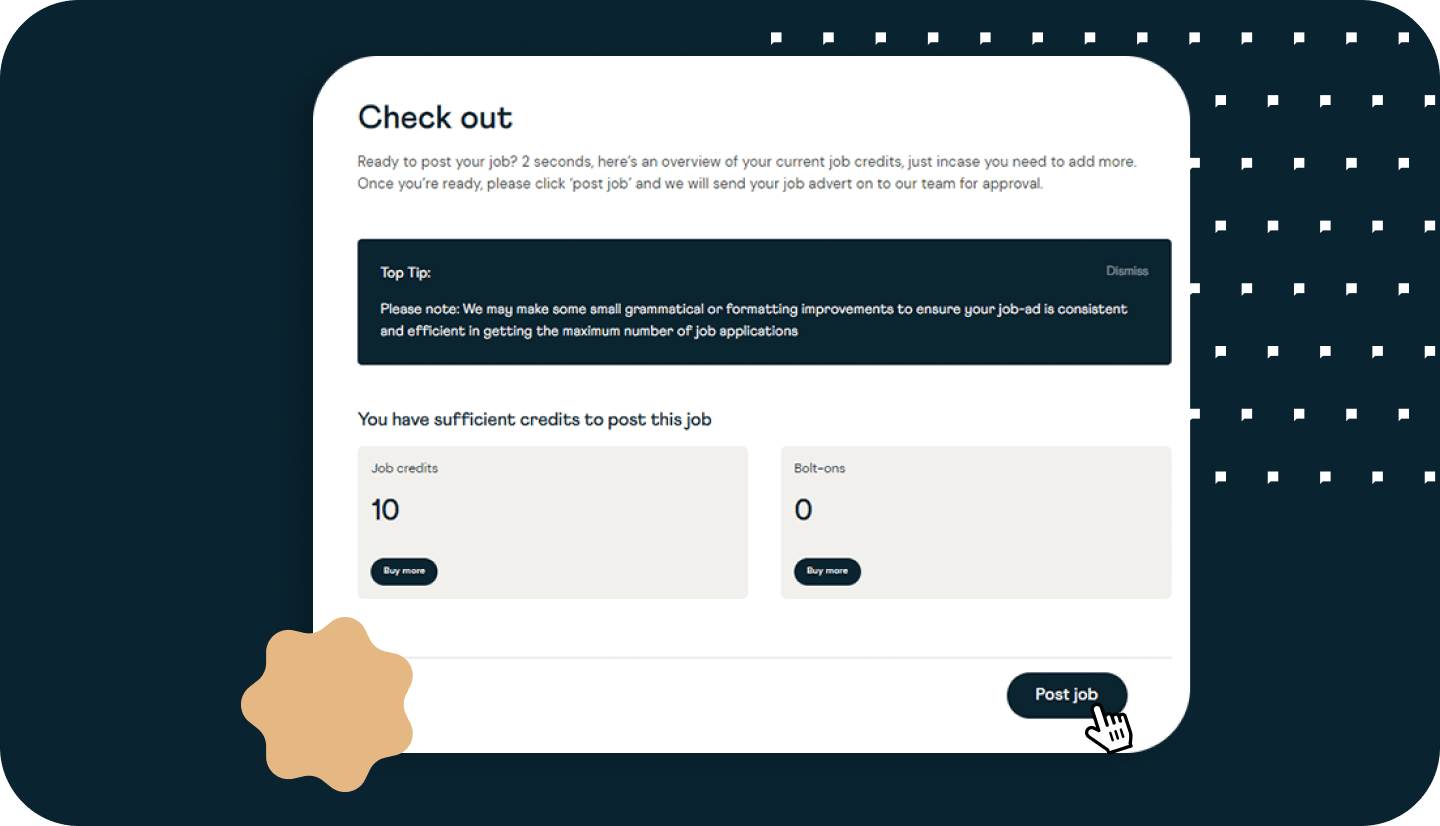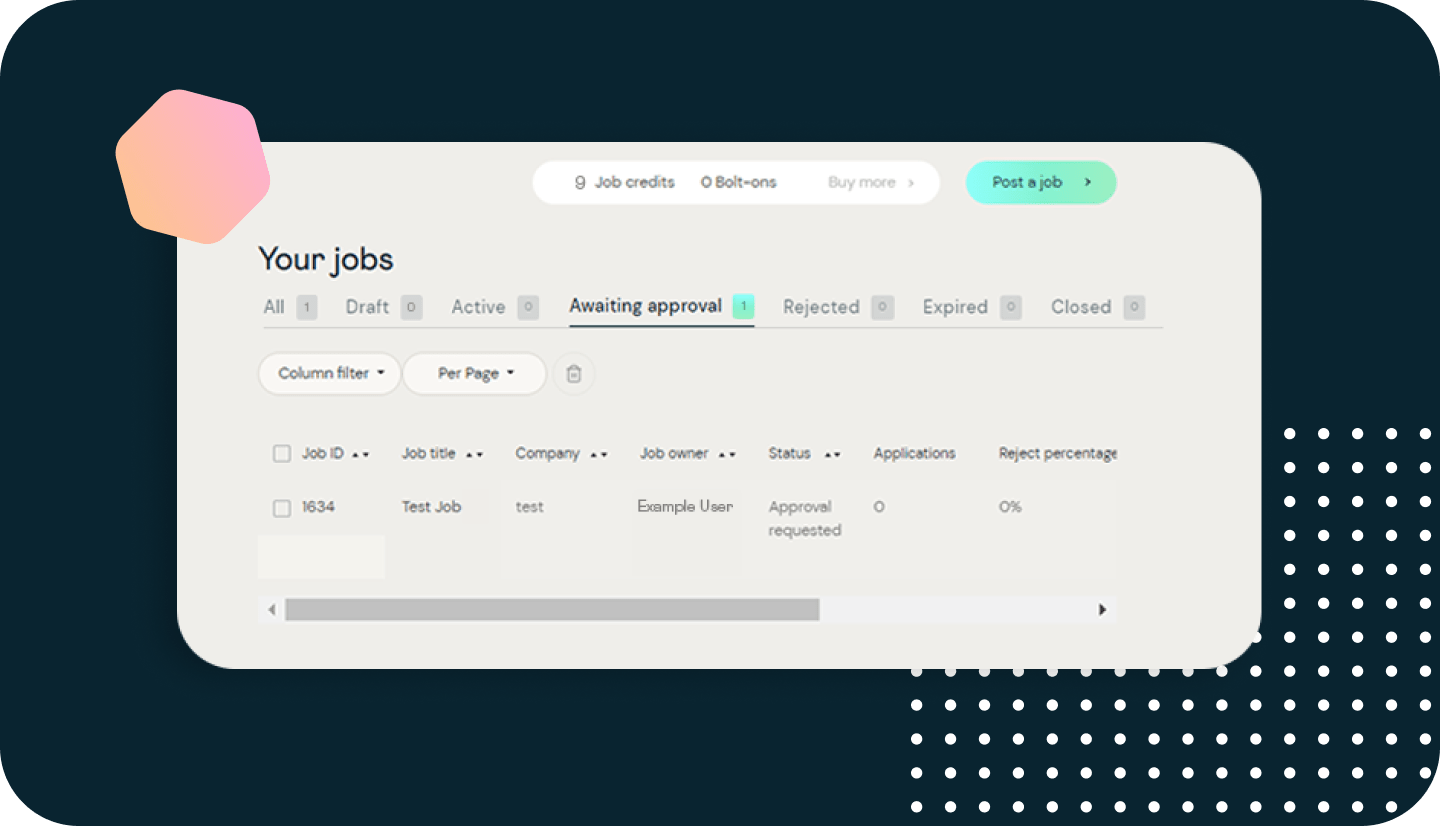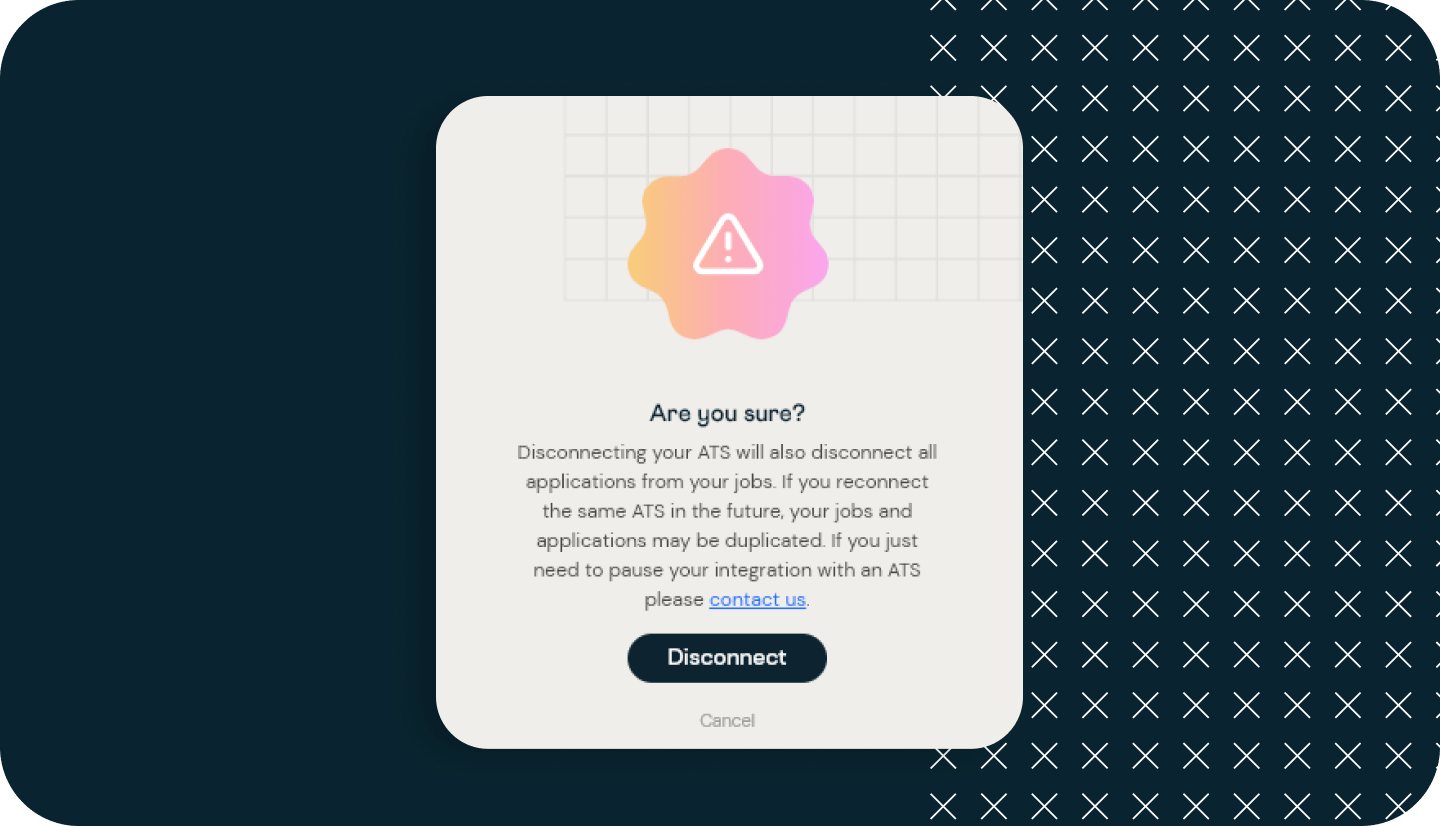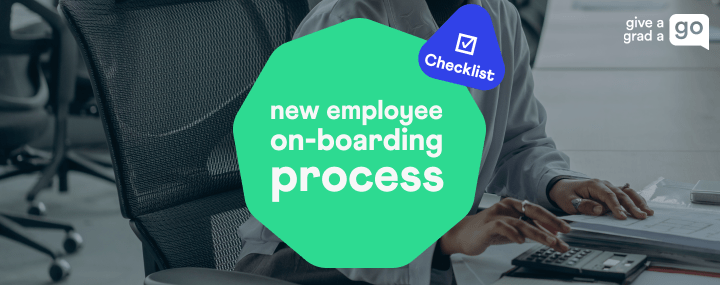What happens when you integrate your ATS with Give a Grad a Go?
- Your jobs will automatically feed through to your customer portal with the Give a Grad a Go platform, where you’ll be able to post jobs onto our graduate job board.
- Candidate applications will then feed through from Give a Grad a Go into the respective jobs within your ATS, for you to be able to handle candidate application management all in one place, for speed & ease.
- When your job data is edited within your ATS, it will automatically be updated on the Give a Grad a Go website too, so that your job information is consistently up-to-date.
- And, when you change a candidate’s application status to ‘reject/unsuccessful’ within your ATS, this will show as ‘unsuccessful’ within the candidate’s dashboard in Give a Grad a Go, allowing candidates to check for updates without needing to contact you directly.
The Give a Grad a Go offering benefits employers looking to fill roles that require certain skillsets or a high calibre of candidates, at an affordable price. You can also create a company page to bring in more candidates & increase brand exposure to a vast graduate audience.
Here’s how to get started…